How to change the language in Notion
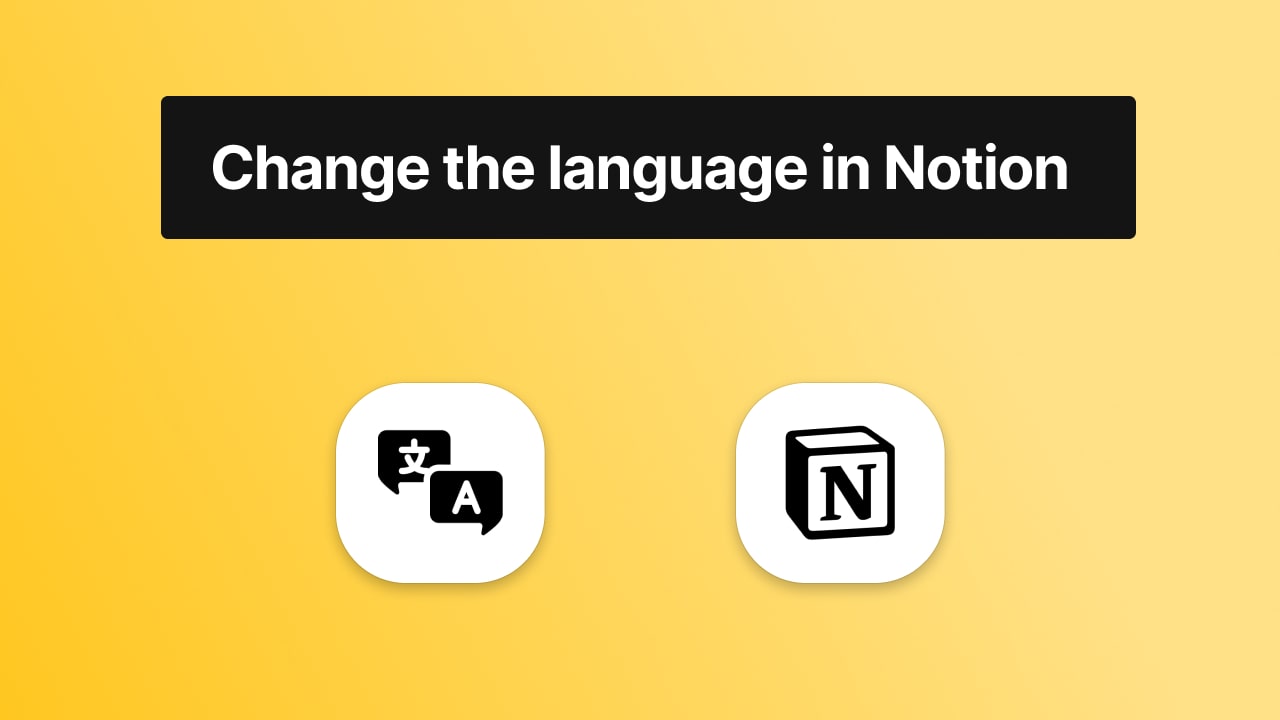
Notion is an awesome tool, and if you want to change its language but you don't really know how to do that, there's no need to worry. We'll now show you all about changing the language in Notion.
Currently, Notion supports only a few languages, and they're most likely planning on adding more other languages to make their app accessible to a larger audience.
Without any futher ado, let's jump into the guide!
How to change the language of Notion
To change Notion's language, you need to go to the "Language & region" settings and choose your preferred language.
For the detailed way on how to do that, keep reading this post!
1. Click "Settings & Members"
First of all, you need to go to the left side of the screen and select the "Settings & Members" button.

Then, you should see a pop-up with multiple options and settings.
2. Go to Language & region
Out of all the settings, you want to select "Language & region". Upon clicking that button, you will see the "Language" section.
-min.jpeg)
Simply click on the button where it says "English" (or your current language of Notion) and select the your preferred language.
Here are the languages in which Notion rungs at the moment:
- English - US
- Korean
- Japanese
- French
Does Notion support Chinese?
Notion doesn't support Chinese yet. At the moment, Notion works only in the following languages: English (US), Korean, Japanese and French.
Thank you for reading this guide! For more like this, make sure to browse the Notion tutorials library.
