How to turn on/off dark mode in Notion
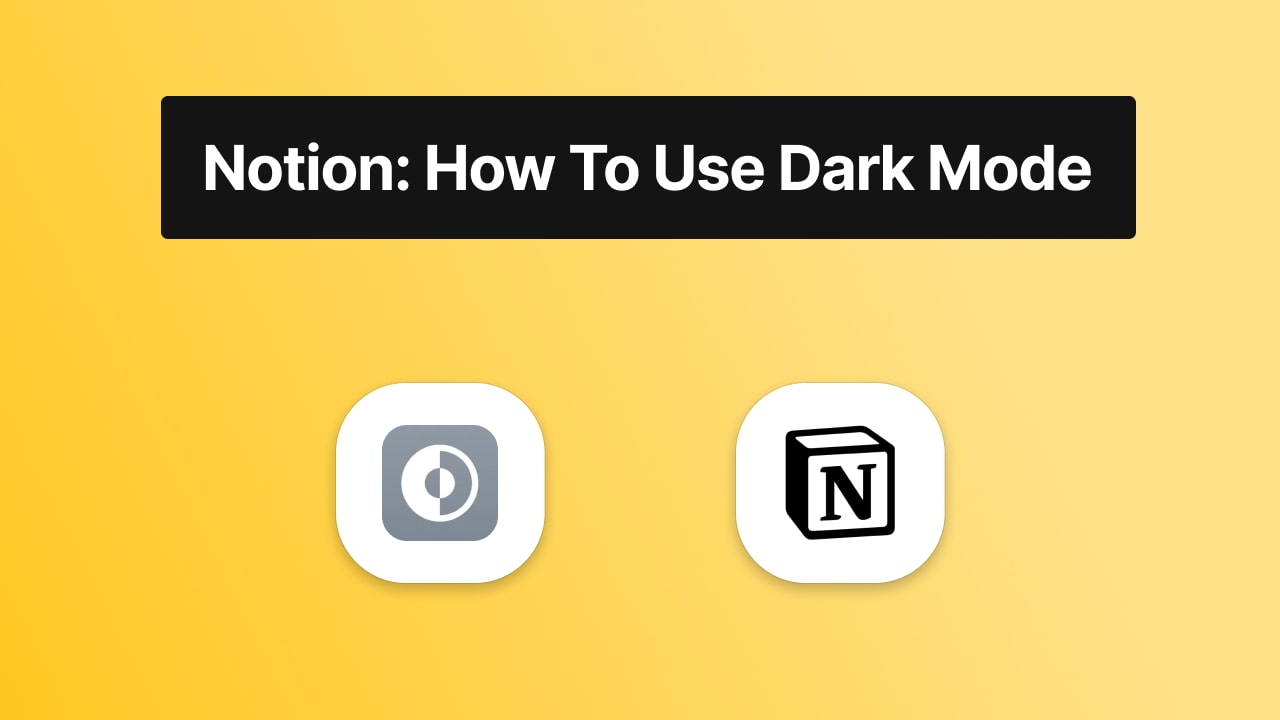
While Notion is pretty loved in its light mode, people also want it in dark mode - just like any other app nowadays, right?
If you're a dark mode enjoyer and you're also a lover, then let us tell you that there is a way to turn off the lights in your favourite no-code tool.
In this guide, we're going to show you how to make dark mode in Notion.
Save yourself the time browsing all of the settings by reading this post!
Does Notion have dark mode?
Yes, there is a Notion night mode. Turning it on isn't so hard, as you just have to go to the settings and selecting that.
The whole process shouldn't take longer than 30 seconds!
Turning Notion's dark mode on and off works just the same on the web browser app and on the desktop app.
How to make Notion dark mode
To make Notion dark mode, go to "Settings & Members", select "My notifications & settings" and you should see the "Appearance" section. There you can select your preference for Notion's appearance.
Here is a step-by-step tutorial on how to make Notion darkmode.
- Go to "Settings & Members" (top-left of your page)
- Click "My notifications & settings" (the second option)
- In the "Appearance" section, select dark/light/system mode
Keep in mind that this was the short way to answer your question.
For the detailed tutorial on how to Notion in dark mode, bear with us. We'll explain all of that right now!
1. Browse Notion's settings
The first step in enabling and disabling Notion's dark mode feature is going to the settings. Pretty common idea, right?

As seen in this image, getting to your Notion page's settings is pretty easy. Simply click the "Settings & Members" button in the top-left side of the screen.
2. Change Notion's appearance
After clicking that button, you should see a new pop-up with a few settings for your Notion page.
Here, you want to select "My notifications & settings". This is the second setting in the menu on the left side of the screen.
-min.jpeg)
After that, you should see the "Appearance" section on your screen - that will be in the middle of the screen.
There, you want select your preference for Notion's appearance. You have 3 options:
- Use system setting - this will automatically snyc your device's mode with Notion
- Light - this will make your Notion pages white/light grey
- Dark - this switches the lights in Notion and makes pages black/dark grey
Choose whichever option you like most! If you want to adjust your Notion to the night or to darker rooms and you want to see less white on the screen, hit the "Dark" button.
Once you've clicked "Dark", you should see your whole Notion dashboard updated with the dark mode, and it should be something like this:
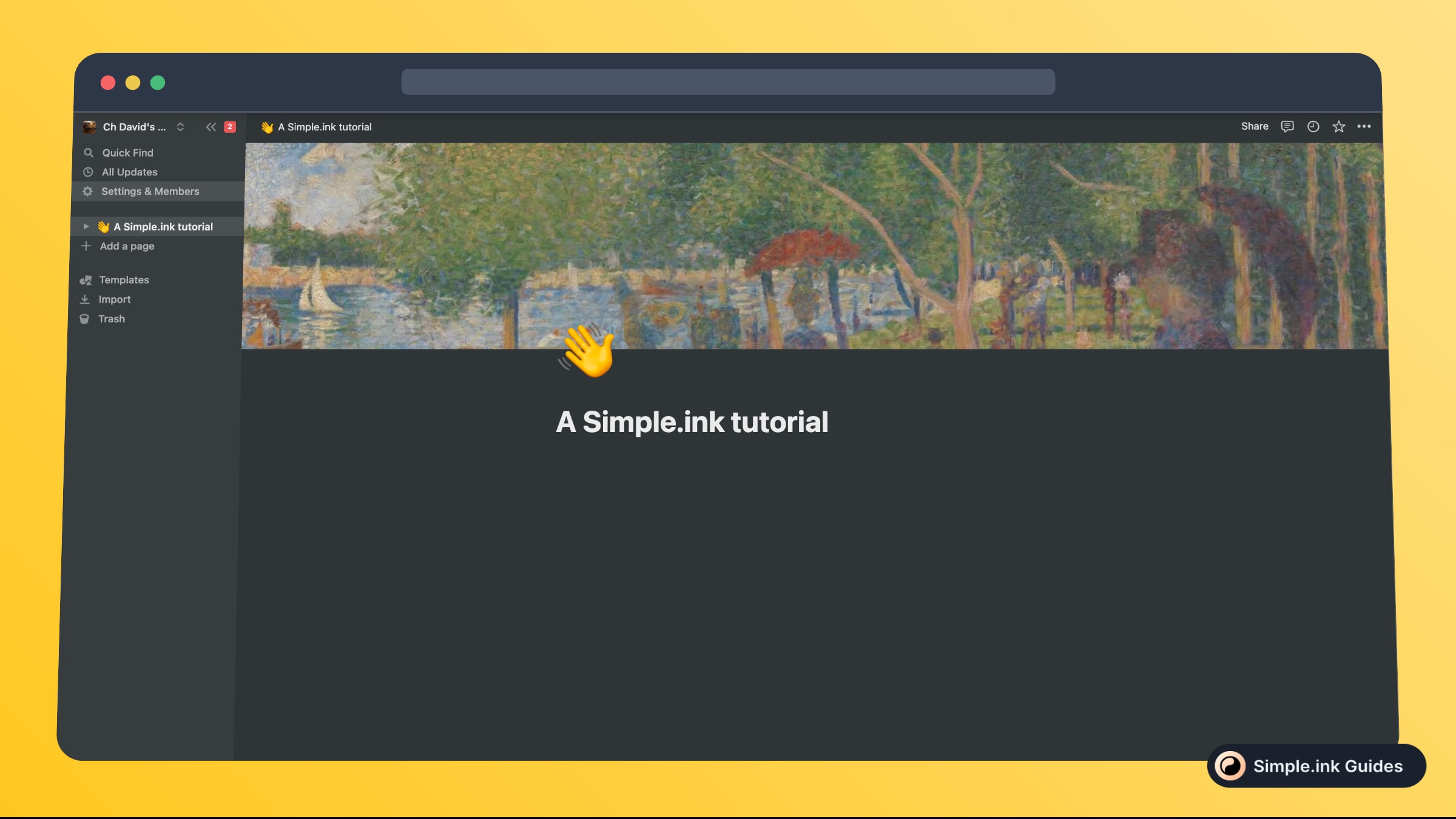
Look at that! You've succesfully turned the lights off in Notion. That was easy, wasn't it?
How to change Notion to dark mode (phone, tablet)
If you want to turn on/off the dark mode feature in Notion, using your mobile phone or table, you can do that only if your phone has the dark mode feature.
To do so, go to the control centre of your device and select Dark Mode or Light Mode. Your Notion app will automatically update according to your device.
Keep in mind that if you're an iOS user, dark mode will only work if you have an iOS 13 or later device. To check whether your device supports systems such as iOS 13 or later, have a look at Apple's Forum list here.
How to enable light mode in Notion?
If you've accidentally enabled dark mode in Notion, or if you simply want to revert back to light mode, the process is 100% the same as turning on dark mode. To change dark mode to light mode in Notion, you have to do the following:
- Click "Settings & Members"
- Select "My notifications & settings"
- Next to appearance, change "Dark" to "Light"
That's it. Not so hard turning the lights back on!
If you want to see more tutorials like this one, make sure to check out the library of Notion guides. Thanks for stopping by!
