How to embed GIFs in Notion in 2024 (4 Easy Way)
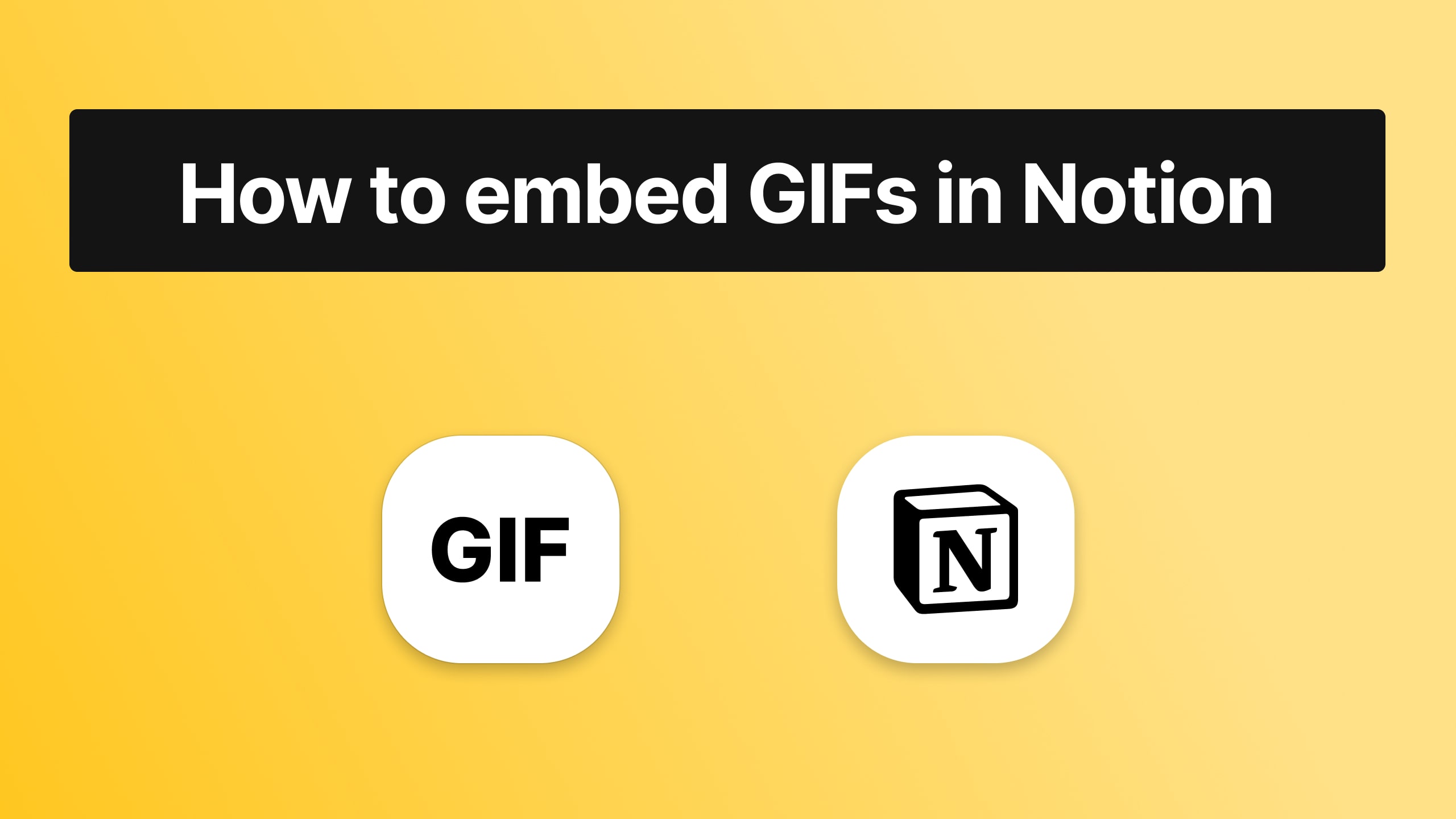
GIFs are one of the internet's nice inventions - they're basically videos and pictures at the same time.
Embedding GIFs in Notion can add a touch of personality and visual interest to your pages. This guide will walk you through the process of embedding GIFs, linking GIFs, and using GIF icons to enhance your Notion experience.
Why Embed GIFs in Notion?
GIFs are a great way to make your Notion pages more dynamic and engaging. They can be used to illustrate concepts, add humor, or simply make your workspace more visually appealing.
Where you can use GIFs in Notion?
1. Notion GIF Icons & Covers
GIF icons and covers can make your Notion pages stand out. These small animated icons can replace static icons, adding movement and interest to your workspace.
2. Embedded GIFs
Embedding GIFs directly into your Notion pages can help illustrate points, provide visual instructions, or just add a bit of fun.
3. Linked GIFs
You can link to GIFs hosted on external sites, which is useful for keeping your Notion pages lightweight and fast-loading.
NEW FEATURE: Custom Emoji's in Notion
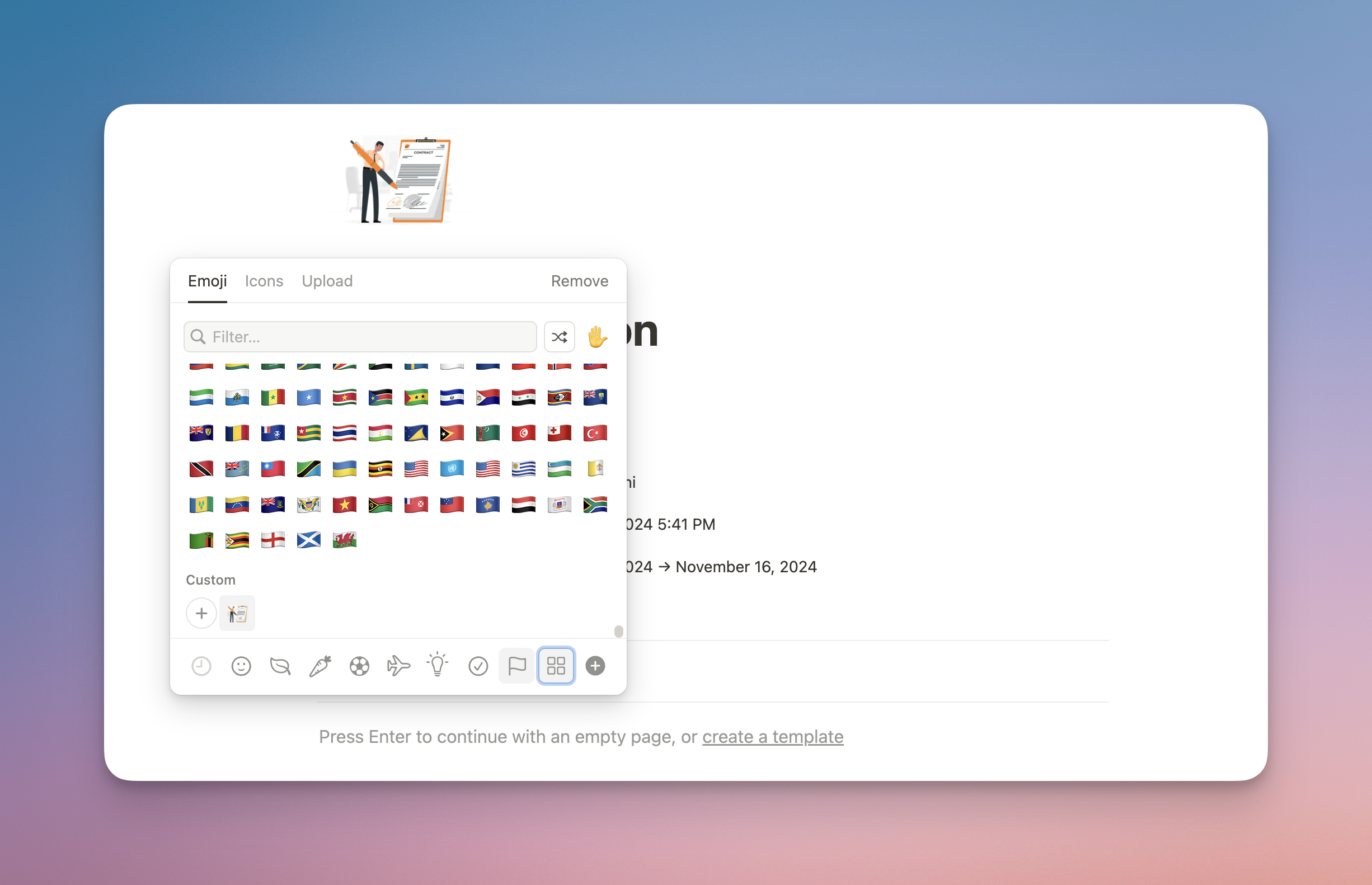
Notion now offers a custom emoji feature that enhances personalization and fun in your workspace. You can create and use unique emojis to represent different pages, databases, or tasks. You can upload icons or GIF's tu use anywhere in Notion after thet. This feature provides more options for customizing your Notion experience, helping you create a more engaging and visually distinctive layout. Adding custom emojis allows for easy categorization and adds a playful touch to your daily workflow.
This is a great addition for those looking to elevate their Notion workspace even further!
Step-by-Step Guide to Adding Custom Emojis
Adding custom emojis to your Notion workspace is quick and straightforward. Here's how you can do it:
- Open the Emoji Picker
- Click on the icon at the top of your page to open the emoji selector.
- Locate the Custom Emoji Section
- At the bottom of the emoji picker, you’ll see the standard emoji categories (like smileys and symbols). Now, there’s a dedicated section for your custom emojis, which includes an “Add Emoji” button.
- Upload Your Emoji
- Click the “Add Emoji” button, select the image you want to upload, and give your custom emoji a name.
Once uploaded, your custom emoji will appear in the new section, ready to use across your Notion pages!
This feature is perfect for internal branding, mood setting, or simply bringing a unique flair to your workspace.
How to insert a GIF in Notion
To embed GIFs in Notion, you just have to copy a GIF's link, paste it in Notion and select "Embed image".
If you want to see the full way on how to embed GIFs in Notion, keep reading this guide, as we're going to explain this in-depth.
There are two ways to do this:
- For downloaded GIFs: just drag and drop it in Notion in order to upload them.
- For GIFs on the internet: copy the link and embed it in Notion.
1. Find a GIF
Choose a GIF from your favorite GIF library, such as Giphy, Tenor, or a custom-made GIF.
2. Copy a GIF's link
First of all, you need to copy the URL of a GIF. To do that, simply go to the search bar, select the link and copy it. Alternatively right-click on the GIF and select “Copy Image Address” or “Copy Link Address” depending on the source.
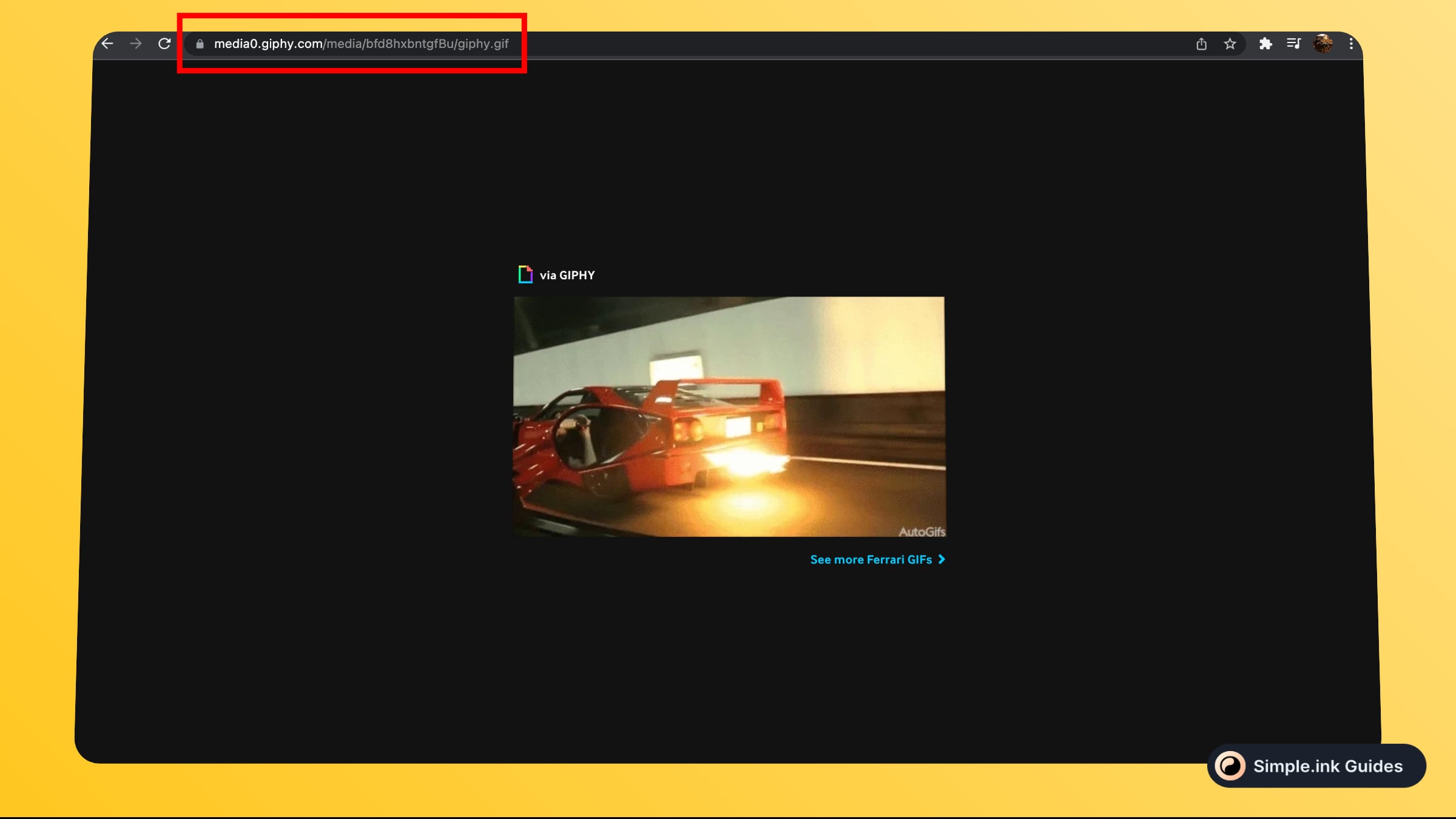
That's a pretty cool GIF, right? It's a Ferrari F40 shooting some flames. Anyway, back to our guide 🔥
2. Embed the GIF in Notion
Embed the GIF:
- Direct Embed: Type “/embed” and paste the GIF URL. Click “Embed link.”
- Image Block: Type “/image” and select “Link,” then paste the GIF URL.
Alternatively, you can also just simple open the Notion page you want to add your GIF too, and paste your GIF link.
-min.jpeg)
After pasting your link, there should be three options: "Dismiss", "Embed image" and "Create bookmark".
What you want to select is "Embed image". Regardless of Notion calling it an image, you'll notice how the embed will actually be your GIF, and not an image.
-min.jpeg)
While you can't really see this in the image above, the pasted link contains a GIF with a Ferrari F40 that shoots some flames out of the exhaust.
That was it! The GIF was not successfully embedded.
Enjoying this template? Get it for free from our Notion Photographer Website Templates.
4. Resize and Position the GIF
After embedding the GIF, you can resize and move it to fit your layout. Click and drag the corners of the GIF to adjust its size.
Linking to GIFs in Notion
- Find the GIF: Choose a GIF and copy its link.
- Link in Notion: Use the “/link” command or highlight text and click the link icon, then paste the GIF URL.
Using Notion GIF Icons & Cover
- Find GIF Icons: Choose small-sized GIFs that can act as icons from libraries like Giphy or Tenor.
- Copy the GIF Link: Right-click on the chosen GIF icon and copy its link address.
- Replace Static Icons: Click on the icon space in Notion, select “Custom,” and paste the GIF URL.
- Replace Static Covers: Click on change cover, select "Link" and paste the GIF URL.
.png)
How to Organize GIFs for Better Workflow in Notion
If you're frequently using GIFs, it's a good idea to keep them organized within Notion:
- Create a GIF Library: Set up a table or database where you store all your GIFs, categorized by type (e.g., motivational, funny, workflow). This way, you can easily access and embed them into any page.
- Naming Conventions: Use descriptive names for GIFs to keep them easily searchable. For example, name a GIF “motivational-daily” for easy access.
Embed GIFs in Notion for Better Visual Communication
- Showcasing Projects: If you’re working on creative projects, adding GIFs can help visualize progress, illustrate project phases, or display dynamic designs.
- Team Collaboration: Use GIFs to make team updates and communication more engaging. For example, using a celebratory GIF to announce a milestone can lighten the mood and make updates more fun.
Frequently Asked Questions
Can you add animated GIFs in Notion?
Yes, Notion supports animated GIFs, and they work the same as any other image or video. Just upload the GIF and it'll be animated in your page.
How Do I Embed a GIF in Notion?
You can embed a GIF in Notion by using the “/embed” command and pasting the GIF URL, or by using the “/image” command and selecting “Link.”
Can I Use GIFs as Icons in Notion?
Yes, you can use GIFs as icons in Notion by copying the GIF link and replacing the static icon with the GIF URL.
Can I Use GIFs as Cover image in Notion?
Yes, you can use GIFs as cover in Notion by copying the GIF link and replacing the static cover with the GIF URL.
Are GIFs Supported on All Devices in Notion?
Yes, embedded GIFs in Notion are supported across all devices, including desktop and mobile.
How Do I Optimize GIFs for Notion?
To optimize GIFs for Notion, ensure they are of appropriate file size and resolution. Use optimized GIFs to maintain fast loading times for your pages.
Where Can I Find GIFs for Notion?
You can find GIFs for Notion on popular GIF libraries like Giphy, Tenor, or create custom GIFs using tools like Adobe Photoshop.
Are Notion GIFs slowing down my page?
Unless you don't plan on adding tens or hundreds of GIFs on your Notion page, you should be fine.
Can I use GIFs in Notion as part of a custom landing page?
Yes! Using GIFs as part of your Notion landing pages can enhance user experience, especially for creative portfolios or personal projects. The process is the same for any page—embed or link to your GIFs.
How do I manage GIFs on mobile in Notion?
On mobile, you can add and view GIFs the same way you would on desktop. The key is to ensure the file sizes are optimized for faster loading times.
Conclusion
Embedding GIFs in Notion is a simple yet effective way to enhance your workspace. By following this guide, you can seamlessly integrate GIFs, GIF icons, and linked GIFs into your Notion pages, making them more dynamic and engaging.
For more detailed guides and tips on optimizing your Notion experience, visit our Notion Guides.
Thank you for reading this tutorial! For more, make sure to check our Notion guides.
