How to make full width pages in Notion
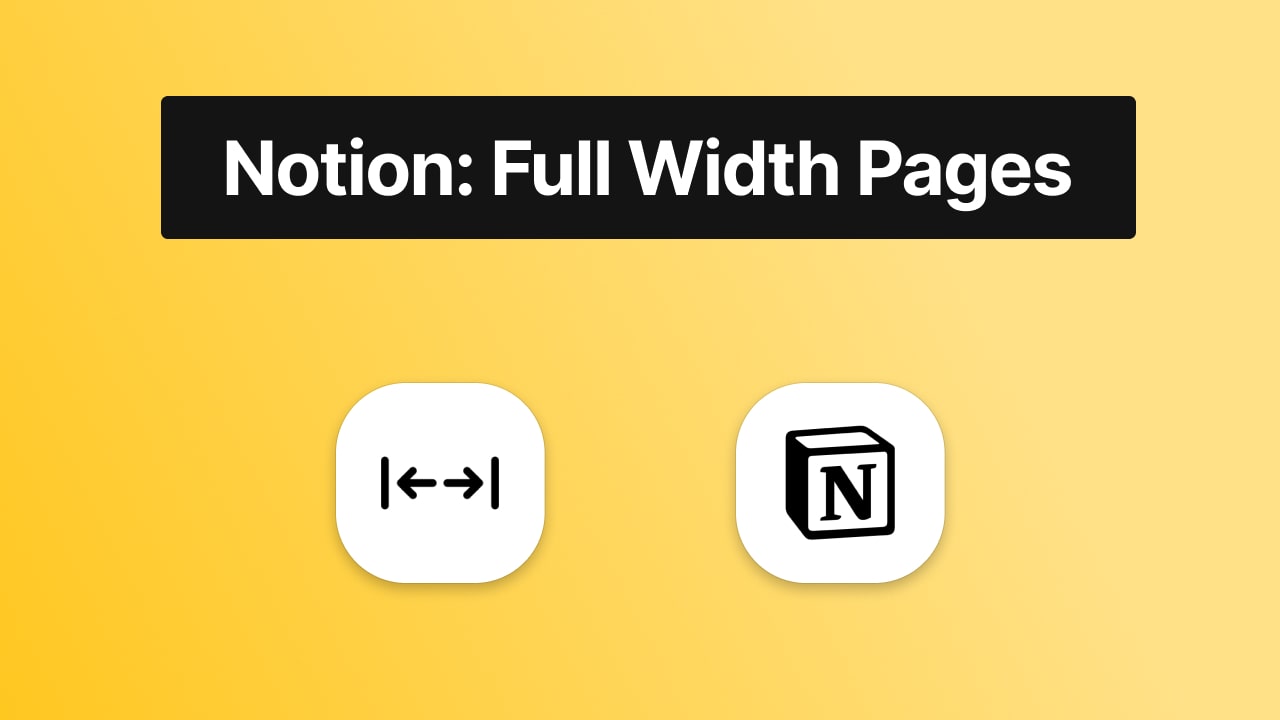
Most of Notion page's are narrower and their content is centred in the middle of the page.
That's because this centred look is the standard. Meaning? That's how Notion pages start as soon as you begin them.
Though, if you ever wanted a full page, meaning that the content on the page from the left to the right, covering the whole page, let us tell you that you can do that.
This guide's purpose is to teach you how to make full width pages in Notion.
Why make full with pages in Notion?
Full-width pages are really useful when you have lots of content that you need to put things side by side in Notion. This way, you can save up lots of space that you can fill with information.
On top of that, full width pages also give a look that's less commonly seen in Notion. They make your pages look more like websites.
By the way, did you know that we're building websites out of Notion pages too?
How to make full page width in Notion
1. Open the settings menu (top-right corner)
To open the settings menu, you'll have to click on the icon with the three dots in the top-right corner of the page.
We're talking about the rightmost button.
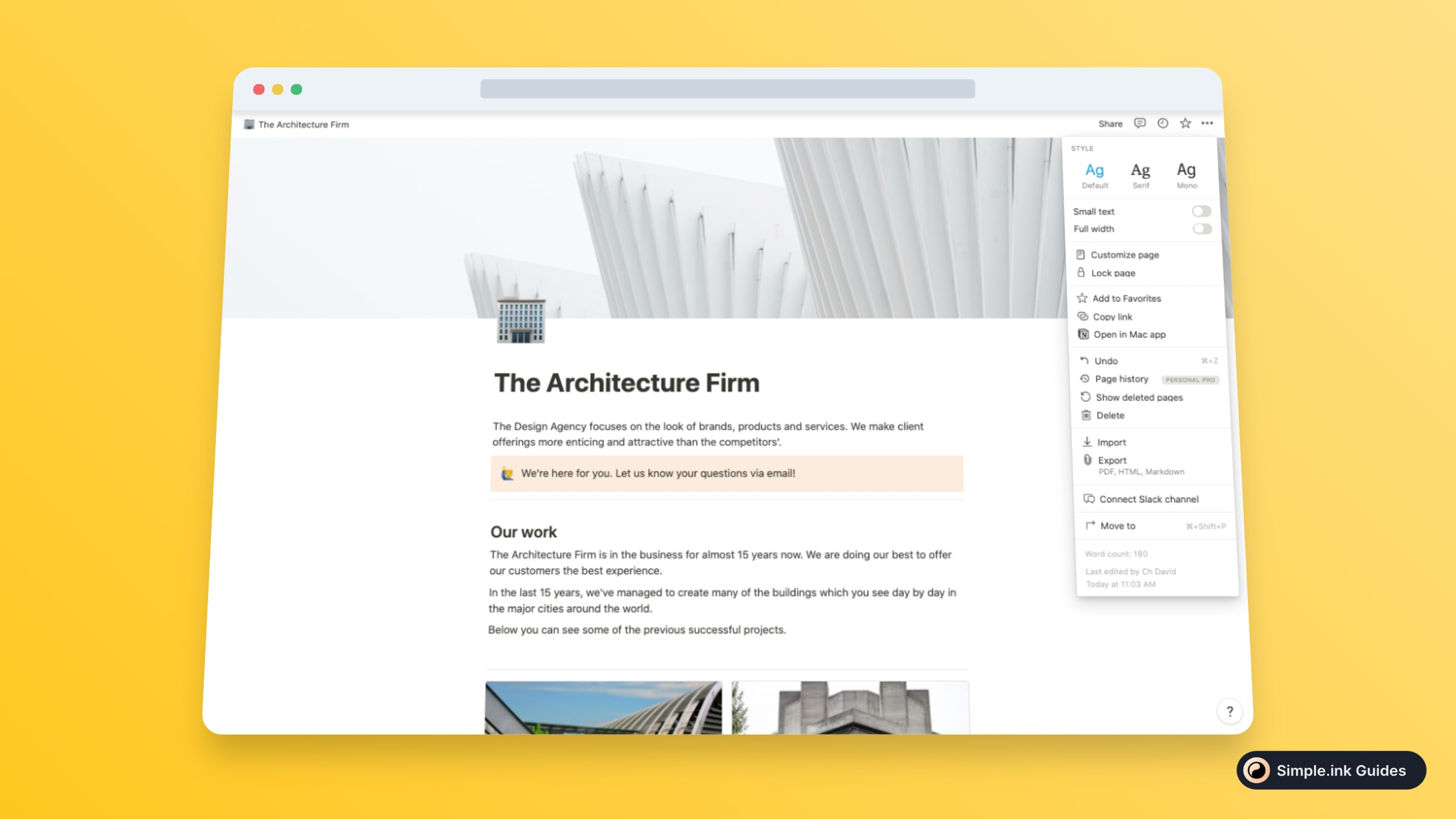
As an example for this guide, we went into our mock Google Docs document and we've saved it as .docx - we've shown that in the image above.
Hey, by the way, are you working with tables? If so, then you might like our guide on how to wrap cells in Notion's tables.
2. Positively check "Full width"
Upon clicking on the "Full width" button, your page is now going to spread from the left to the right sides. Congrats!
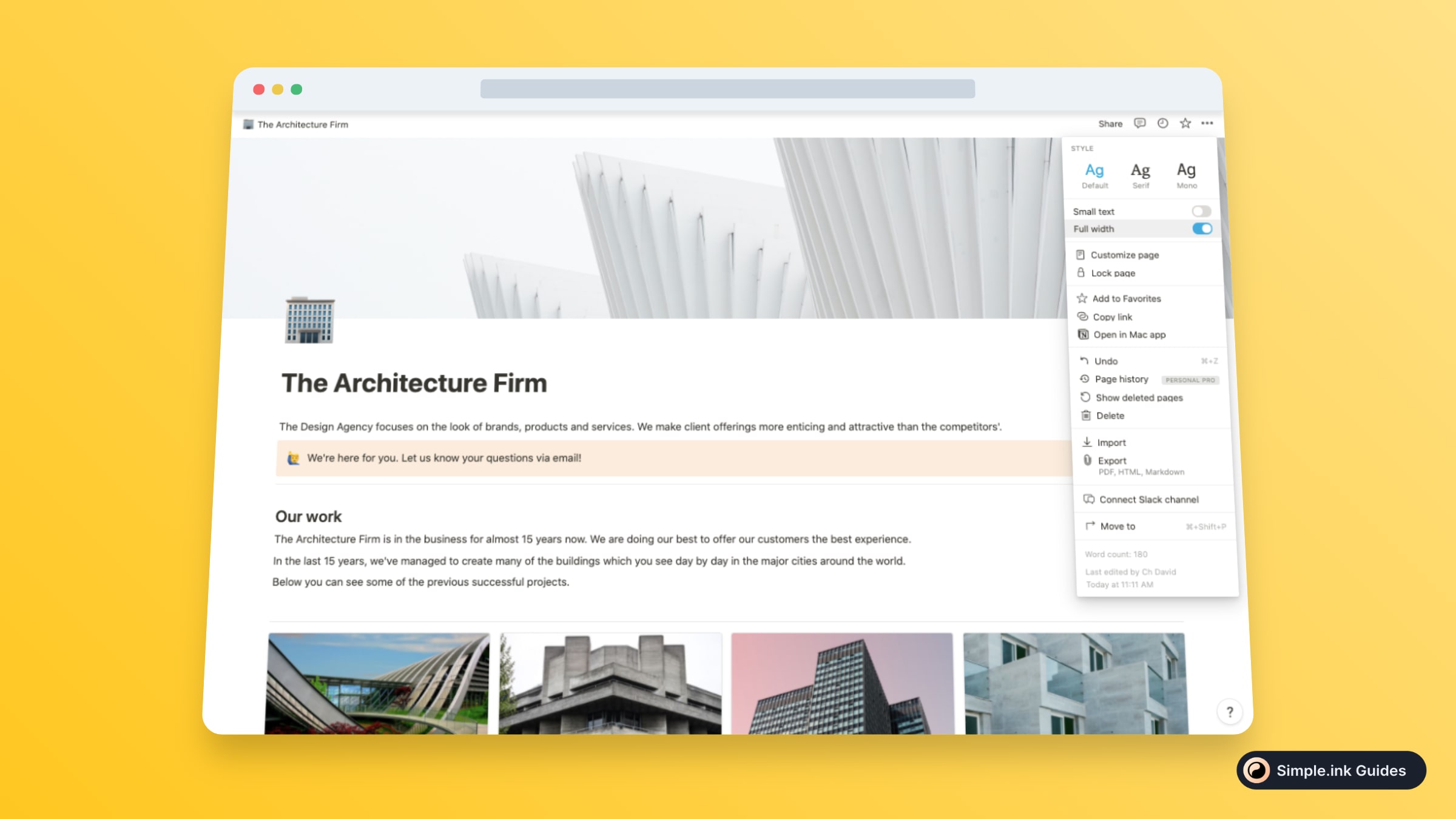
Your page is now as wide as it gets - from the left to the right.
Hey, if you want to access the Notion template in the image above, we've got you covered. You can find more templates like this one in our Architecture Firm Templates!
Can you make full width pages in Notion?
Yes. Click the three dots in the top-right corner of each page, and then be sure to to check the "Full width" button until the grey turns into blue. Notion thought that you may want full width pages, so they made it easy to turn your pages from narrow to wide.
We hope that you enjoyed reading this guide. If you want more tips on how to use Notion, make sure to have a look at our library of Notion guides.
