How to: Notion Password Protect (2024)
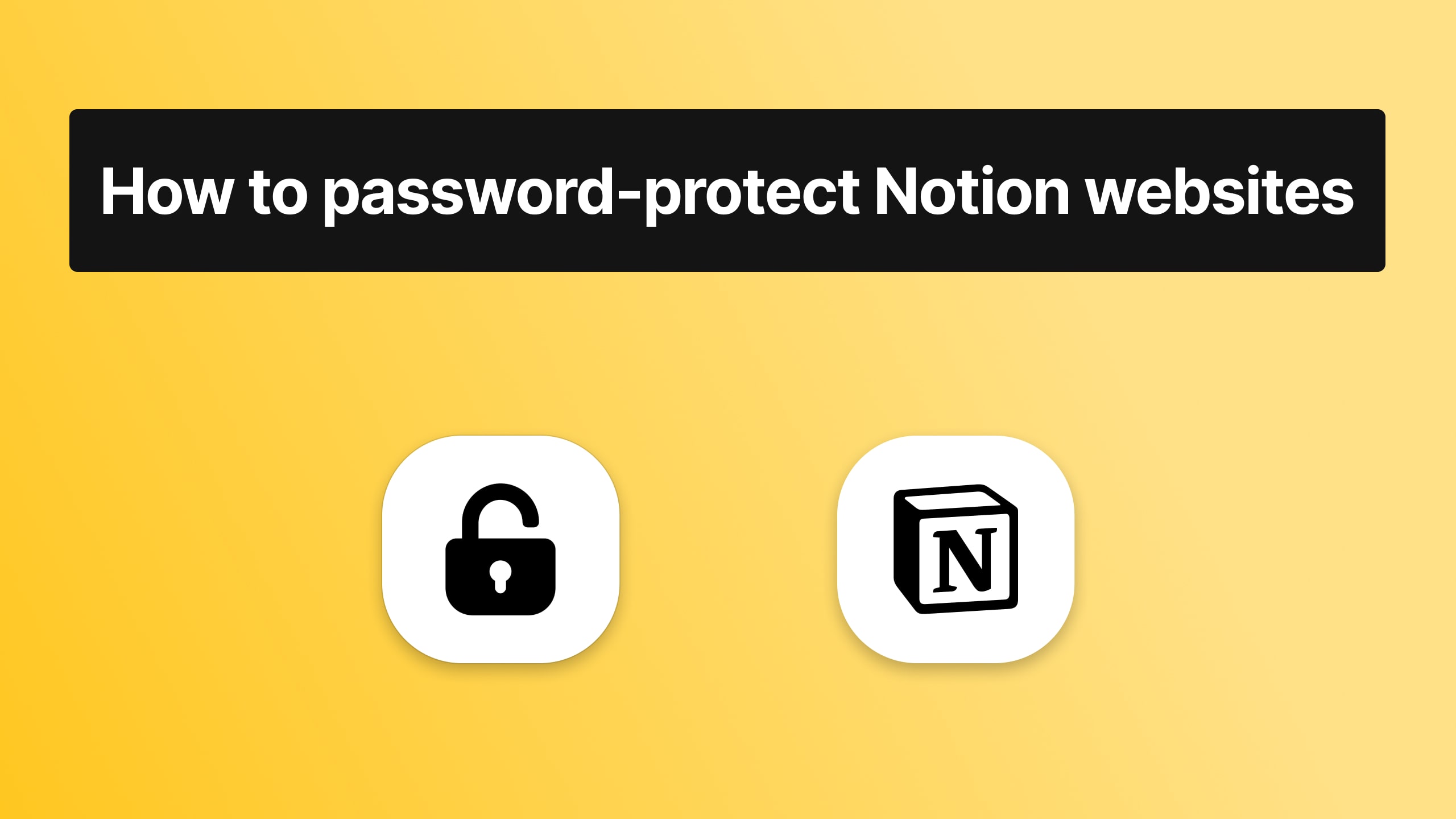
Securing your Notion pages with a password can be essential for protecting sensitive information.
While Notion doesn't offer native password protection for individual pages, there are effective workarounds you can use to lock and secure your content.
In this comprehensive guide, we'll explore the importance of password protection for your Notion pages and provide step-by-step instructions on how to implement this security measure. We'll cover:
- The reasons why password protection is crucial for certain Notion pages
- The best method to add password protection to your Notion content
- Best practices for maintaining the security of your password-protected pages
- A live demo that will show you how password protection works
Whether you're a business professional handling sensitive client information, a student managing personal projects, or simply someone who values privacy, this guide will equip you with the knowledge and tools to keep your Notion content secure.
Let's dive into the world of Notion security and discover how you can safeguard your valuable information with effective password protection strategies.
What is a Password Protected Notion Page?
A password protected Notion page is a publicly available, published page that can only be accessed by providing the correct password. This security measure allows users to share their Notion content while maintaining control over who can view it.
When someone attempts to access a password protected page, they are prompted to enter a password before the content is revealed. This feature is particularly useful for sharing sensitive information or limiting access to specific individuals or groups.
Why Password Protect Your Notion Pages?
Password protecting your Notion pages ensures that sensitive information, personal notes, or private projects remain secure. This is particularly important for those who use Notion to manage client information, private portfolios, or any other sensitive data.
This guide is for you if:
- You have Notion pages (or full websites!) that you want to password protect
- You have sensitive/proprietary info on some of your Notion pages (or all!)
- You're more of a private person
By the end of this guide, you'll end up with something like this:
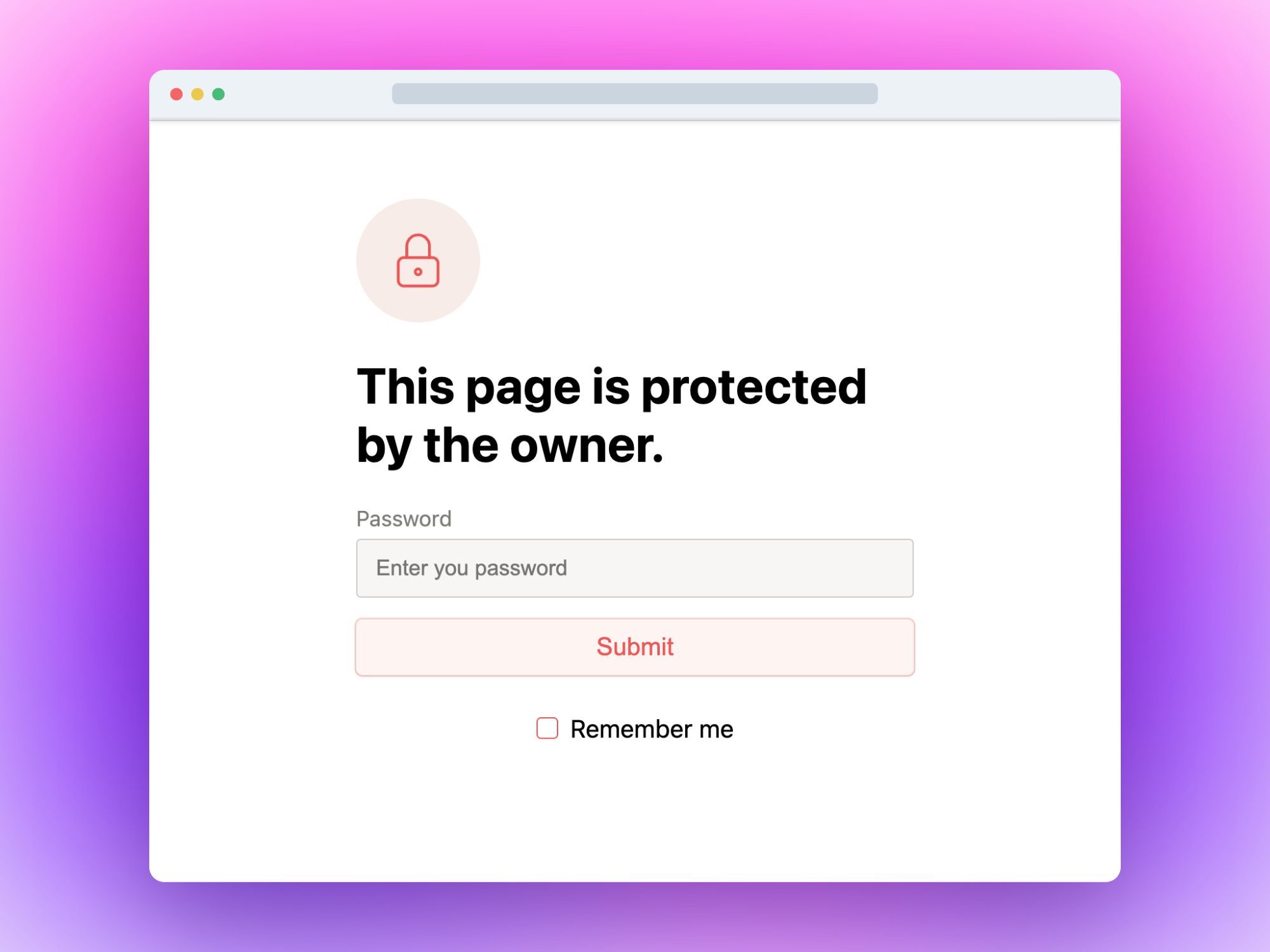
👆 This is the password-protection screen your users will see BEFORE they add the password.
- ✅ If they know the correct password, they'll get access
- 🙅 If they don't know the correct password, they'll be denied access
Scroll below or click here to see a live example of such a website!
How to Password Protect Notion Pages
As we mentioned before, unfortunately Notion has no native feature for password protecting pages, but the good news is that it's very easy to do so using SImple.Ink.
Password-protection is a feature of the Pro Plan that we offer for Notion websites. So, if you have a Notion-built website that you want to protect with a password, we're now going to teach you everything about it.
If you want to lock your website or Notion page, simply go to the website's "Pages" section, select the page that you want to add a password, and then simply type the password.
Here's a quick rundown of the steps:
- Open Simple.Ink
- Go to your website's dashboard and select a website
- Hit the "Pages" section on the left side's menu
- Select a page (or the whole website)
- Go to "Password"
- Check "Password-protect this page"
- Type your password
Let's get to the fully-detailed guide on how to do all of this!
Step 1 - Connect Your Notion page to Simple.Ink
If you don't yet have a Simple.Ink account, you can create one under 1 minute, just simply pasting your Notion page link. You go to Simple.Ink or you can paste your Notion link in the right-top corner, without leaving this page.
.png)
Step 2 - Select the page you want to lock
First of all, go to the Simple.ink Dashboard - here you can see all of your websites. Next up, select the page where you want to add the password.
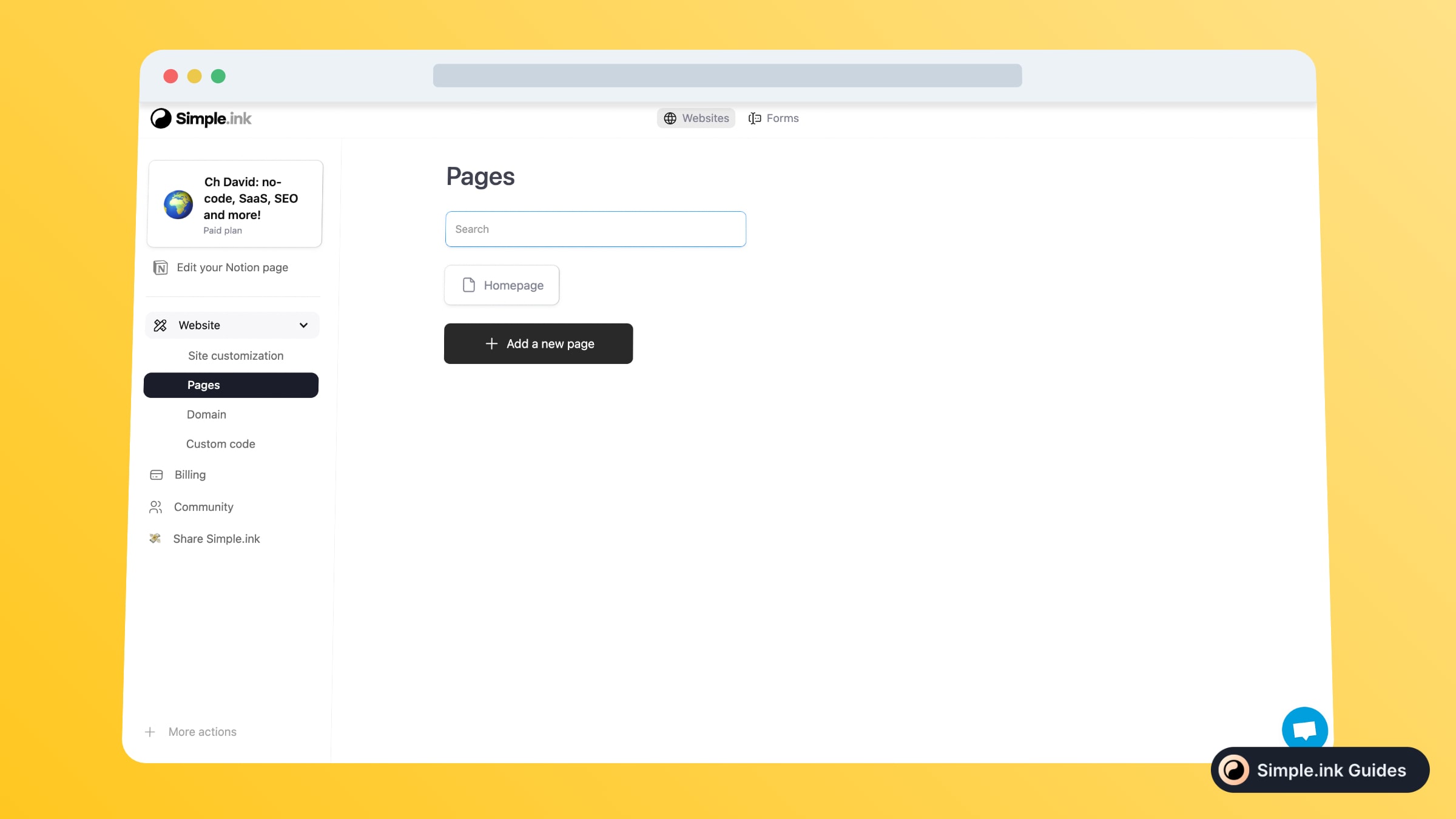
Now you'll see a list with all of your website's pages. Simply select the page that you want to lock. If you want to lock the whole website, you'll have to select the first page.
In this case, we've only got the 'Homepage' button, which indicates a single page. So, we'll select that page, and we'll go to the next step, which is...
Step 3 - Go to the 'Password' menu and add yours
Upon clicking on the page that you want to protect with a password, you'll see this new window:
-min.jpeg)
Initially, the menu will open on the 'SEO' section, but upon going to the 'Password' menu, you'll see this window.
So, you now want to do three things:
- Tick the 'Password-protect this page' button
- Type your password in the Password' section
- Hit the blue 'Save changes' button
Please make sure to double-check that you've ticked the 'Password-protect this page' button, and make sure to remember the password that you've added. Why not save it in another Notion page?
Then, go to the public version of your website, and you'll see something like this:
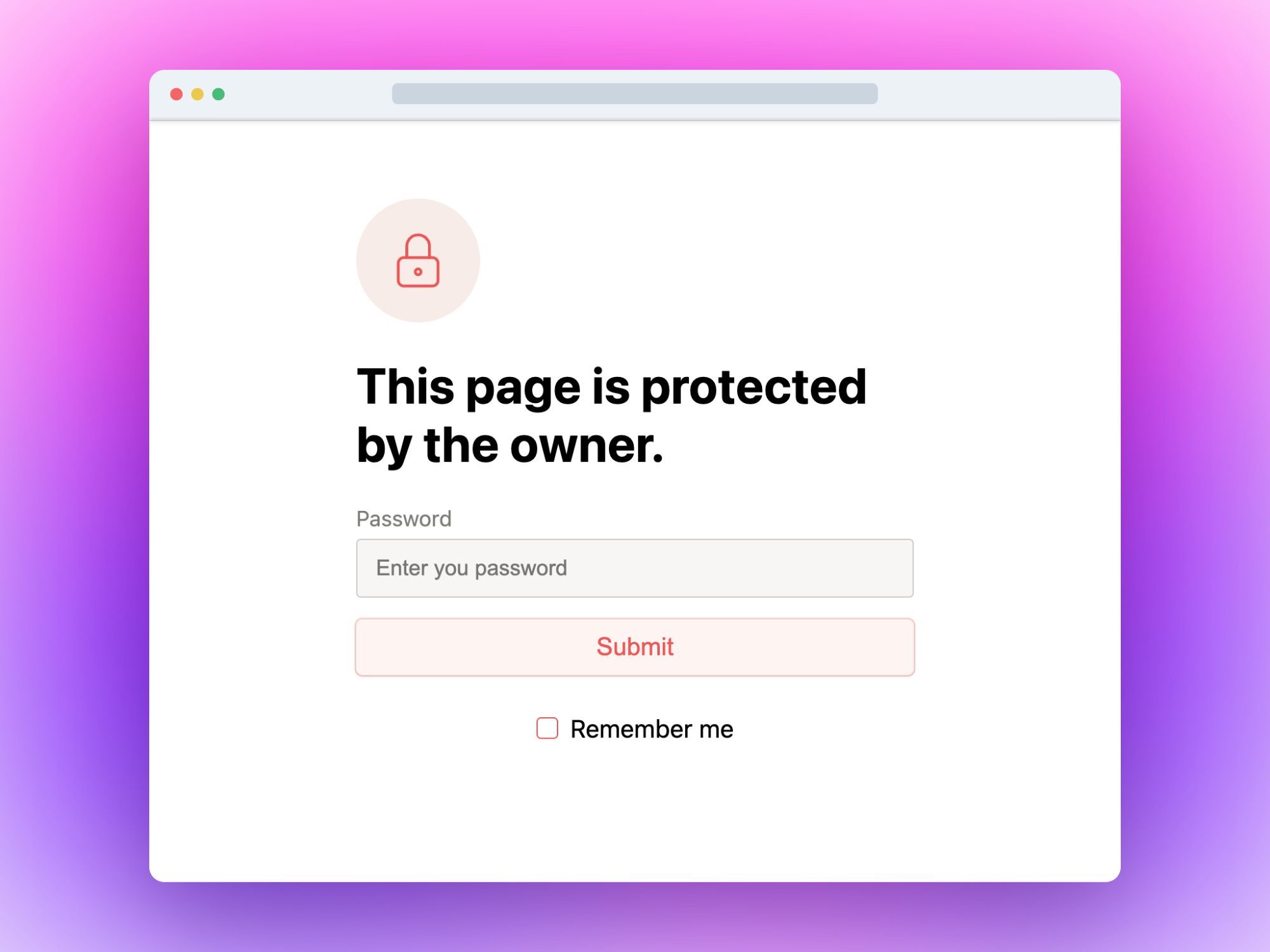
That's it! You've just locked a Notion page with a password. So easy, isn't it?
Now, as soon as your users enter the right password, they'll be able to see what's on your website.
Can you password protect Notion pages?
Yes, you can! Simply go to your Notion website's "Pages" section, hit the "Password" menu, and then type your password. Remember to save your changes!
Email Protection: Another Way to Secure Your Notion Pages
Looking for an alternative way to protect your Notion pages while growing your email list? Simple.ink offers an email protection feature that allows you to gate your content behind an email submission form.
This method is perfect for:
- Delivering premium materials in exchange for email addresses
- Building your mailing list with interested readers
- Offering exclusive content to subscribers
To learn more about this feature and how to implement it, check out our detailed guide:
How to Email Protect Your Notion Page
By using email protection, you can secure your content while simultaneously growing your audience. It's a win-win strategy for content creators and businesses alike!
Demo: how do password-protected pages look like?
Want to see password protection in action? We've set up a live demo for you to experience this feature firsthand. Follow these simple steps to see how it works:
- Visit our demo website: https://password-demo.simple.ink/
- Enter the password: "pass"
Voilà! You've just accessed a password-protected Notion page. This demonstrates exactly how your visitors would interact with your secured content.
For an alternative interactive experience, you can also try our embedded demo below. Use the same password ("pass") to unlock the content:
Experience the power of password protection – it could be safeguarding your valuable content too! 🔒
See All Premium Features of Simple.ink
Want to explore all the advanced capabilities Simple.ink offers? Check out our comprehensive demo page that showcases all the premium features:
Simple.ink Premium Features Demo
This demo page will give you a hands-on experience with the full range of tools and options available to enhance your Notion pages and websites..
Additional Security Tips
- Regularly Update Passwords: Change your passwords periodically to maintain security.
- Use Strong Passwords: Ensure your passwords are complex and difficult to guess.
- Monitor Access: Keep track of who has access to your pages and remove permissions when necessary.
- Be Cautious with Public Links: Only share public links with trusted individuals.
Frequently Asked Questions
Is Notion Private?
By default, Notion pages are private and can only be accessed by those with whom you share them. For added security, you can control sharing settings and use third-party tools for password protection.
Is there a way to password protect Notion databases?
Notion doesn't offer native password protection for databases. However, you can control access through sharing settings or use third-party tools like Simple.ink to create password-protected websites that include your databases.
How Do I Lock a Page in Notion?
While you can't directly lock a page in Notion, you can use third-party tools to password protect your content or control access through Notion's sharing settings.
Can I Password Protect Individual Pages?
Not directly within Notion, but third-party tools like Simple.ink allows you to create password-protected Notion websites.
Can I set different passwords for different pages?
Yes, when using third-party tools like Simple.ink, you can set unique passwords for individual pages, allowing for granular control over access to your content.
What should I do if I forget my password?
If you're using a Simple.Ink , you can easily remove password protection and create a new password for any page.
Are there any limitations to password protecting Notion pages?
You can password protect unlimited numbers of pages with Simple.ink, but keep in mind the following.
While password protection adds security, it may slightly increase load times and require additional steps for users to access content. Consider the balance between security and user experience when implementing password protection.
What Are the Benefits of Password Protecting Notion Pages?
Password protection ensures that sensitive information is only accessible to authorized users, enhancing privacy and security.
Additionally, password protection can help control access to premium content, manage client-specific information, and maintain confidentiality for collaborative projects. It's an essential tool for businesses and individuals who need to share sensitive data while maintaining control over its distribution.
Conclusion
While Notion itself doesn't provide built-in password protection for individual pages, there are several effective methods and third-party tools available to secure your valuable content. This guide has explored various options to enhance the privacy and security of your Notion workspace:
- Third-party solutions: Tools like Simple.ink offer robust password protection features, allowing you to safeguard specific pages or entire websites built with Notion.
- Email protection: An alternative method that not only secures your content but also helps grow your email list by requiring users to submit their email addresses for access.
- Regular security practices: Implementing additional measures such as updating passwords frequently, using strong passwords, monitoring access, and being cautious with public links can further fortify your Notion workspace.
By following the step-by-step instructions provided in this guide, you can ensure that your Notion pages remain protected and private. This added layer of security gives you peace of mind as you manage sensitive information, collaborate on projects, or share premium content with specific audiences.
It's important to remember that while password protection enhances security, it may slightly impact user experience by increasing load times and requiring additional steps for access. Therefore, it's crucial to strike a balance between security needs and user convenience when implementing these measures.
Password protection in Notion offers numerous benefits, including:
- Ensuring sensitive information is only accessible to authorized users
- Controlling access to premium or exclusive content
- Managing client-specific information securely
- Maintaining confidentiality for collaborative projects
As you continue to explore and optimize your Notion experience, remember that security is an ongoing process. Regularly review and update your protection measures to adapt to changing needs and potential threats.
For more in-depth information and additional tips on enhancing your Notion workspace, we encourage you to explore our comprehensive Notion Guides. These resources cover a wide range of topics to help you maximize the potential of your Notion setup while maintaining the highest standards of security and efficiency.
