Fixed: Notion Cannot Save Changes Error

From time to time, Notion users bump into this error: "Cannot save changes". If you're one of them, you've come into the right place, as we're going to fix that right now.
It is worth mentioning you didn't do anything wrong to to cause the Notion "Cannot save changes" error, because the reason for this error is really unknown.
Nonetheless, we're going to fix Notion's "Cannot save changes" error for you right now.
How to fix Notion "Cannot save changes" errors
To make your Notion save changes properly, you have to clear the cache of your browser, and/or install the app again.
This was just the short way to answer your question. Keep on reading for the fully-detailed explanation!
1. Web fix - Notion cannot save changes
If you're a Notion web app user, you should first save your content. Regardless of Notion's error, make sure that you've got your content copied and pasted into a safe, working app - like Apple's notes.
Then, you want to remove your browser's cache, then close your browser (ALT+F4/CMD+Q) and then restart your computer.
How to remove browser cache for popular browsers
If you're not sure on how to remove the cache on your browser, here are quick tutorials for a few popular browsers:
- Google Chrome: hit CTRL+H (Windows) or CMD+Y (Mac) -> Select "Clear browsing data" -> Select cache -> Hit "Clear data"
- Safari: Select "Preferences" -> Click "Advanced" -> Hit "Develop" -> Click "Empty Cache"
- Mozilla Firefox: Go to "Preferences " -> Select "Cookies and Site data" -> Hit "Clear Data" -> Select cache -> Hit the "Clear" button
- DuckDuckGo: Select "More" -> Go to "Settings" -> Hit "Privacy" -> Click the "Clear cache" button
Those are the quick ways to remove the cache from your browsers. Let's go back to Notion's error!
-min.jpeg)
After removing the cache off of your browser and restarting your app and computer, your app should work.
If removing the cache didn't work, here's what we suggest doing:
- Trying a new, different browser
- Installing the Notion app on your Windows/Mac computer
- Emailing Notion: team@makenotion.com
We hope that you found the web fix tutorial helpful. Let's move on to the next fix!
2. App fix - Notion cannot save changes
If you're using the Notion app and you can't save your changes due to this error, the quickest way to repair the app is simply installing it again.
First of all, uninstall it from your Control Panel (Windows) or Applications Folder (Mac).
-min.jpeg)
Then, you have to freshly install t he app again. To do that, go to Notion's website and reinstall the Notion Desktop app. That's it!
In case your app still doesn't work, we highly suggest using Notion's web app. Hopefully though, your desktop app should be working now.
2. Mobile fix - Notion cannot save changes
Notion's phone/tablet/etc users are considered mobile users. If you're a Notion mobile app user and you are bumping into this error that doesn't save you changes, we've got the fix to it.
Notion automatically save changes on mobile as well, and if that doesn't happen, you simply have to uninstall the app, and then go back to the app store and reinstall it.
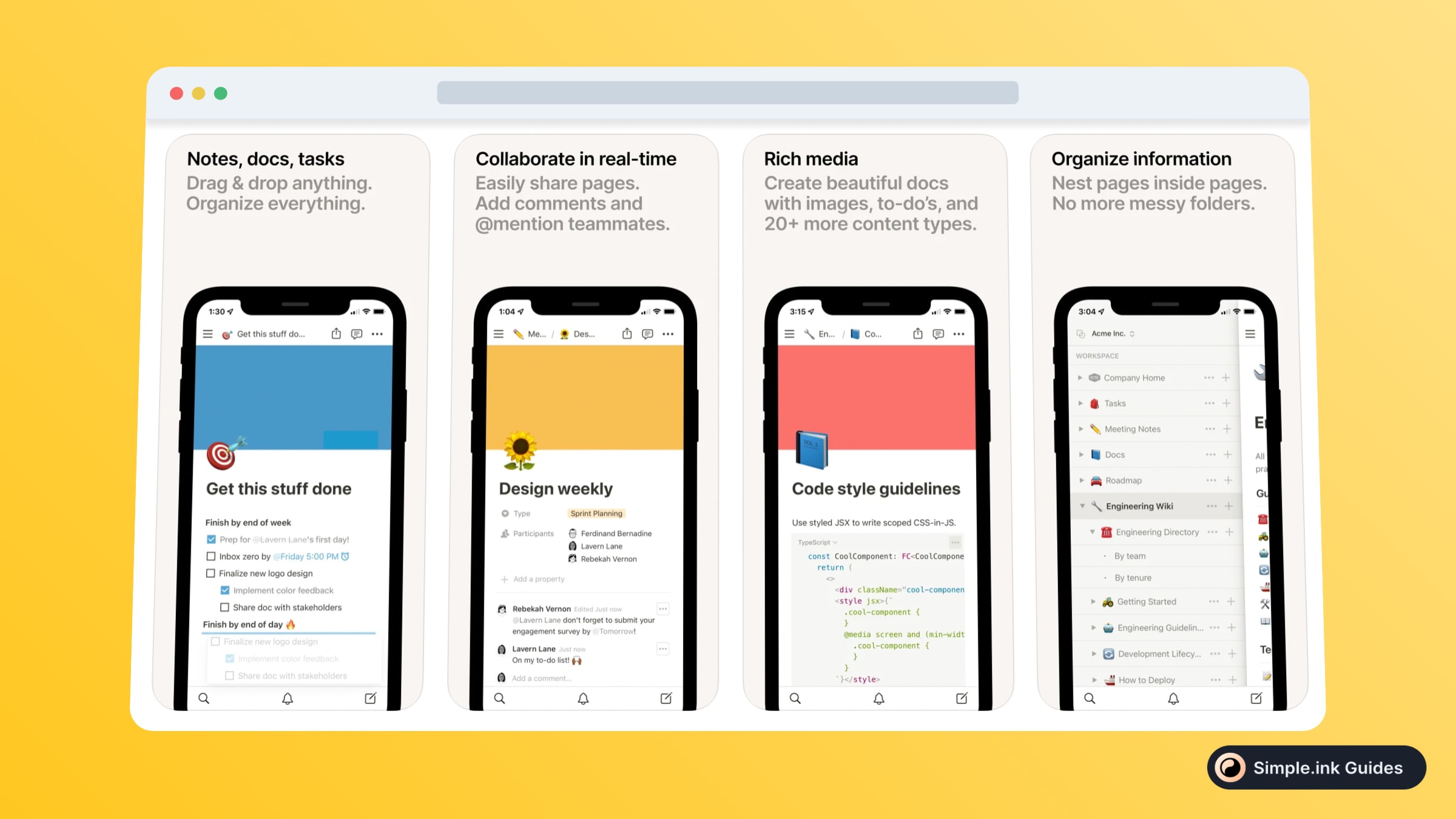
One other cause of Notion's "Cannot save changes" error on your mobile device may be the connection to the internet. Make sure you're always saving the content in a note or anything like it so you'd 100% have a backup of your work.
The mobile app works offline as well, though people don't like it as much as working when their device is connected to the Internet.
Quick way to repair Notion's cannot save changes error
If you don't have enough time to read the full guide, don't worry - we've got you covered with a 30-second-long guide on how toe fix Notion's error which doesn't allow you to save changes. Here's what you need to do:
- Web app: Remove cache -> quit your browser -> restart your computer
- Desktop app: uninstall -> install again
- Mobile: use internet -> uninstall the app -> install again
Hopefully, this guide was useful to you. If you want to see more Notion tutorials, make sure to browse our library of Notion guides. Thanks for stopping by!
